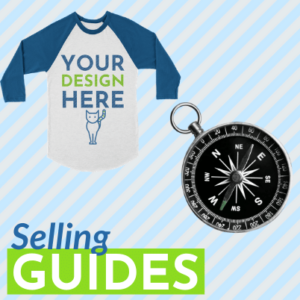Shopify FAQs
How do I leave CustomCat a 5-Star review on the Shopify app store?
Click on Apps > About.
You will be redirected to the CustomCat – Print on Demand About App Page. Click on Write Review.
We value feedback. It helps us make our Shopify app better and keeps us energized. Let us know how we’re doing!
Click on the Submit review.
Attention: You can only review apps that you’ve installed within the past 45 days, and you must be on a Shopify paid plan.
If you are just getting started and are currently selling with the 14-day free trial, you must subscribe to a plan first and simultaneously wait 45 days to leave a review.
Do I need to mark my orders to fulfilled status when receiving orders in Shopify?
In Shopify Admin, please update your Checkout > Order Processing settings to to “After an order has been paid, ‘Automatically Fulfill the order’s line items‘”
- If you do not update this general setting, you will need to click ‘request fulfillment’ on each Shopify order for the tracking information to sync from CustomCat to Shopify.
- If you do not update this setting OR “Request Fulfillment” on each individual order, we will be unable to update your order status to Fulfilled, sync tracking information, or trigger your store’s automated shipment notification emails.
Please review your General & Custom Shipping rate profiles to ensure your profiles contain the ‘CustomCat’ location. The CustomCat location will be added to your profiles by default — however, if it is manually removed from your shipping profile it will need to be manually added back to the profile.
What is the difference between CustomCat and the CustomCat Lite app?
CustomCat Lite:
- No monthly fee
- Upgrade at any time
- Still great low prices!
- Perfect for beginners
CustomCat:
- $30 per month
- Lowest prices for higher margins
- For the high-volume seller
How do I change my CustomCat Shopify plan?
At the top of the page, you should see a grey bar with Design Library, Add Product, Product Catalog, Settings, and App Help.
Click on Settings.
A new window will open. Click on Change Plan to change your CustomCat app plan. You will be prompted to choose which plan you’d like to use:
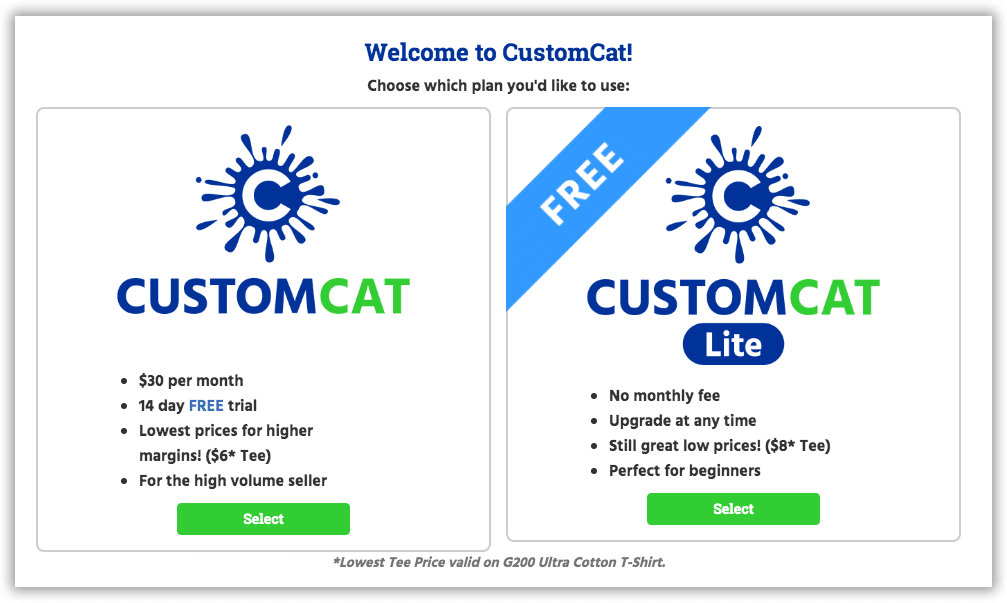
What happens when an order contains both a product fulfilled by CustomCat and a product not fulfilled by CustomCat?
CustomCat will only fulfill the items you have synced up with CustomCat. So once the order ships, the status will be listed as “fulfilled” only for the synced part of the order.
Note: Your order might appear as partially fulfilled in Shopify until you manually mark the rest of the items as shipped.
I have a Shopify store, and I went to CustomCat.com to create an account, and it states I haven’t created a store yet.
If you have a Shopify store and are working with our app, then there is no need to ever go to CustomCat.com as that is a separate platform. That’s why you are not able to log in there, and the website is only for our WooCommerce or API/CSV/WooCommerce users.
You would access everything through your Shopify admin in the apps section. Once you open the CustomCat app, your order dashboard will open, and you can start adding products by clicking the ‘Add Product’ feature at the top.