How To Prepare Print On Demand File
We get it, you are frustrated because the prints didn’t turn out as good as you thought they would? We have a quick solution. We created a guide on how to avoid basic print file mistakes.
DPI
Please submit files at 300 dpi (dots per inch) and at least 1200 px wide for the best quality effect.
For example, let’s say we have a digital image that is 1200×1800 pixels (dots) and 4×6 inches in size. That means our digital image is 1200 dots high by 1800 dots wide and 4 inches high by 6 inches wide. Our digital image has 300 DPI.
How did we figure that out?
Here is a simple calculation:
Divide the number of dots wide by the number of inches wide
1800 dots wide / 6 inches wide = 300 dots / 1inch = 300 DPI
Please submit .ai & .png files ONLY
Both .ai and .png are high-quality file formats and used for apparel printing.
AI – Adobe Illustrator (Vector File)
- RAW format
- Editable due to layers
- Scalable
- Transparent
- CMYK
PNG – Portable Network Graphics (Raster File)
- Images can be put on any color background and maintain an original appearance
- The image quality does not change with compression
- Supports multi-level transparency
- RGB (Optional)
RGB & CMYK
We print CMYK files but you can switch to RGB color for more optimal colors before exporting to PNG.
The Bleed
Don’t forger the bleed (Dye Sublimation Only).
Bleed is extra margin around the edge of your design. It is extra space that allows for slight errors making sure your logo/the main image isn’t cut off from the particular product.
Copyright Images
Obtain the right to print copyright images or use your own.
We do not assume responsibility for copyrighted images. By downloading the app and opting for our terms and agreements, you are stating that you are authorized to manufacture products with copyrighted designs.
Clipping Mask
In order for our production system to read the graphic information accurately you must expand clipping mask within .ai files.

Design Artwork In An Actual Print Size
Designs that are low resolution will print with low quality. That means resizing can affect the overall image as well. Ensure the edges of your artwork are clean and crisp, without being too blurry or jagged.

Transparent Glow
When using transparent glows or gradient effects on dark garments, the white under base beneath the design will be visible, removing a lot of the design’s color.

Use 100% Black Or White Color
Depending on the garment color, off-black and off-white inks print may print inaccurately.
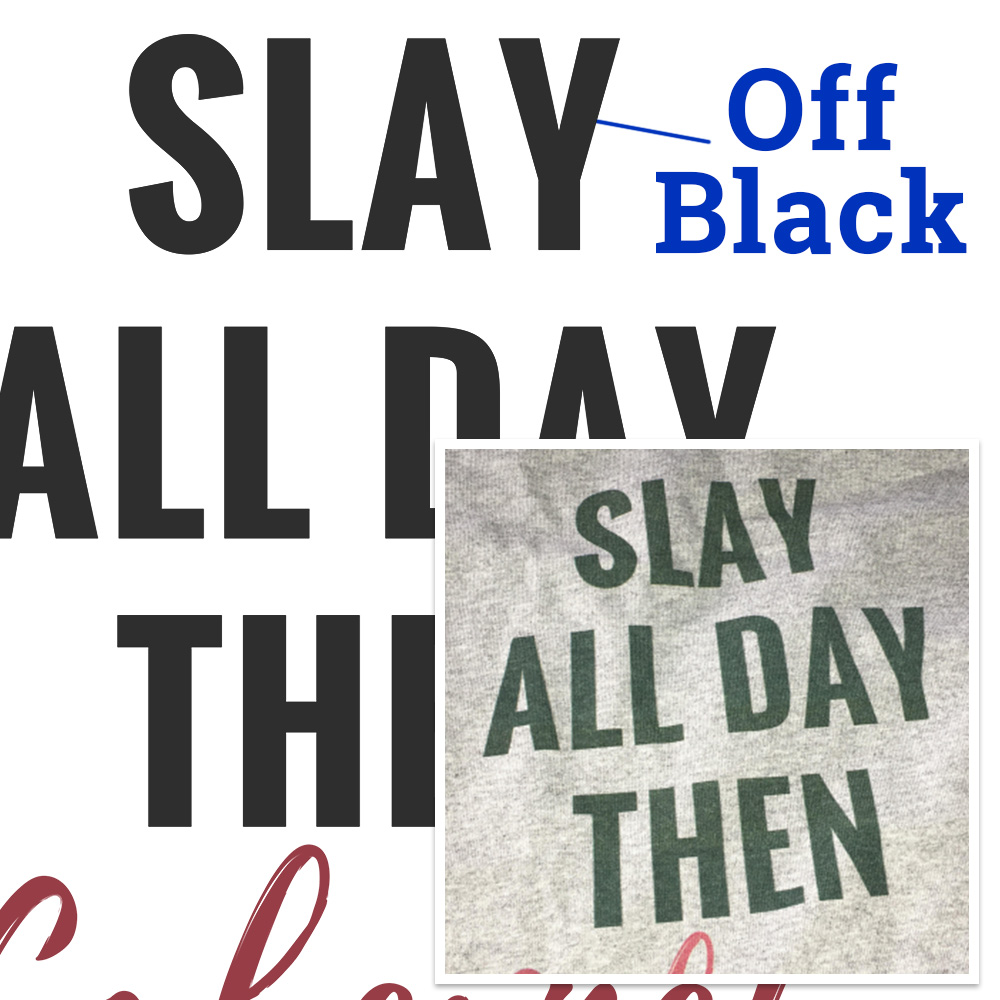


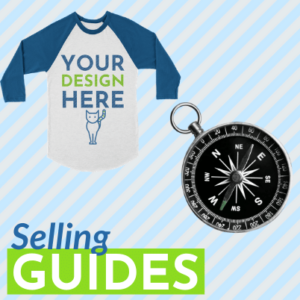
One thought on “How To Prepare Print On Demand File”