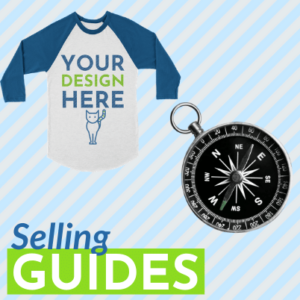Guide to Selling on WooCommerce
As one of the most popular ecommerce platforms, WooCommerce is flexible & affordable for store owners. You can also get it up & running on your own without needing advanced tech skills. Want to see for yourself? Here’s how WooCommerce works & what to expect.
What is WooCommerce?
WooCommerce is a selling platform developed as a plugin for WordPress, which is the most popular website builder available. WooCommerce is free to download & immediately start using. It’s an open-source software, which means it can easily be customized to suit your needs.
Despite the fact WooCommerce is free, you’ll still need your own hosting & a domain. WooCommerce also offers premium features to help enhance your ecommerce store to help increase your bottom line.
Pick Your Hosting Provider
WooCommerce is run on WordPress, which requires paid hosting. Some popular options include BlueHost or HostGator. Most web hosting will run specials & deals, including a free domain. Although many hosting packages usually come with a money-back guarantee period, they will usually deduct around $16 for the “free” domain from your refund. Once you register a domain name, it can’t be undone.

Choose a Domain
If you already have a hosting account, you’ll still need to choose a domain name for your ecommerce store. Many hosting providers allow multiple domain registrations under the same hosting. Start with the provider you’re already using before looking for deals on domain name registration.
Pick a domain that represents your brand, is easy to remember, and simple to spell. Getting too clever can result in missed opportunities for people looking for your products. If possible, name your store after the niche or types of products you sell. For example, a variation of Kids Craft Supplies or Sustainable Pet Collars are direct & terms consumers search for.
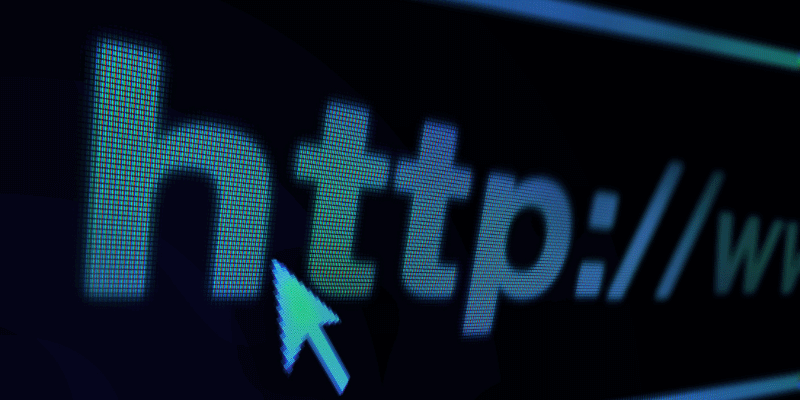
Get an SSL Certificate
SSL Certificates don’t come up much when talking about entrepreneurship, but are a crucial part of your success. An SSL certificate is a digital certificate that provides the authentication of your website. It also provides an encrypted connection.
Both of these are a must for ecommerce selling to ensure transactions & customer data are safe. If you don’t have an SSL certificate, Google could prompt the visitor to proceed with caution. Hosting providers will usually provide SSL certificate information & installation instructions. Look under your Security settings within your hosting provider’s WordPress tools to find more information.
Install WordPress
Your hosting provider probably provides a one-click installation feature for WordPress. Otherwise, look for installation instructions through your hosting provider. WordPress typically takes a minute or two to install & will automatically redirect you to your website once complete.
If you’re brand new to WordPress, there are plenty of free tutorials available, including on just about every hosting provider website. Or you can hire a WordPress developer through sites like Upwork who can get your ecommerce store up and running quickly.
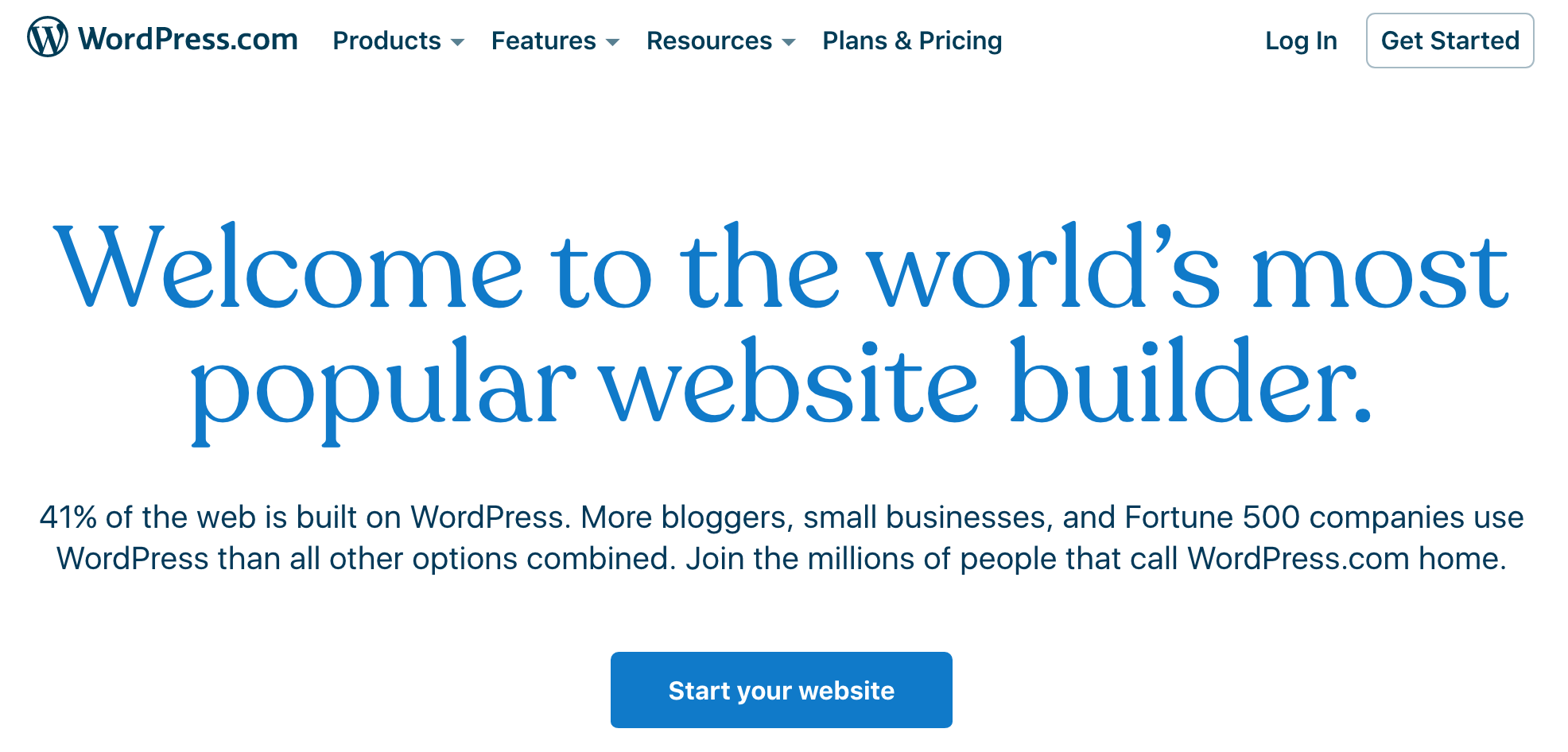
Add the WooCommerce Plugin
Navigate to the Plugins area of your WordPress dashboard & search for the WooCommerce plugin. Once you locate it, install & activate it.
When you activate the plugin for the first time, you’ll see the WooCommerce Setup Wizard pop-up prompt you to get started. The prompts make it super easy to start configuring your site with some of the essentials. A basic version of your site is complete with the help of the Setup Wizard, but you’ll need to add graphics, images, and copy to customize your store & elevate the branding.
Create Your Essential Pages
The User Experience is an essential part of running an ecommerce store. Consumers need to easily navigate through your site to find the products they want & check out. WooCommerce comes with built-in User Experience features, but you’ll need to add a few essential pages to get started. Follow along with the prompts of the WooCommerce Wizard to help create the following pages for you:
Shop – Will showcase your products
Cart – This is the online shopping cart where customers complete their order, make adjustments, add more, or delete items.
Checkout – Customers choose their shipping & delivery method & complete their purchase.
My Account – Serves as a profile page for registered customers to see their order history & other information.
It’s as easy as clicking “Continue” to walk through the set-up. WooCommerce will set up those pages for you.
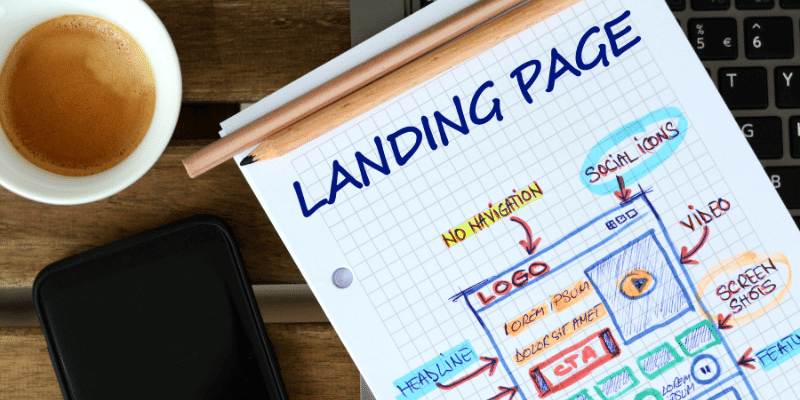
Upload Your Ecommerce Products
Once WooCommerce is installed, go to Products & select Import. From here, you can choose the files you need to upload your items. You can also use a CSV sheet to upload bulk items & images. If you need to make changes to existing products, you can go to the Products area to change SKU, stock, price, categories, and more.
Read more about getting started with CSV here.
Choose a WooCommerce Theme
A theme like WooCommerce Storefront offers intuitive & flexible integration with WordPress. It turns your site into a working ecommerce storefront & features a flexible & responsive layout.

Install Add-Ons
WooCommerce is packed with add-ons & extensions to help grow your business with both free & paid options. Some popular options include WooCommerce Payments, WooCommerce Subscriptions, and integrations with marketing platforms like MailChimp. You’ll also find a WooCommerce Shipping plugin to print labels from your dashboard.
Read more about some of the best WooCommerce plugins for your WordPress store.
Of course, you can always skip the shipping & inventory headaches altogether—CustomCat’s print on demand & drop shipping solutions power ecommerce sellers. We integrate seamlessly with WooCommerce so you can sell products without interruption. Once a product sells, we produce it on demand, ship it, and send your customers the tracking info while representing your brand name & store.
—
Read more about how CustomCat can help your business with our print-on-demand solutions for ecommerce sellers.
—
Do you already use WooCommerce to fuel your ecommerce store? Let us know your best tips by leaving a comment below.